An Ultimate Guide to Fix Canon G4000 Printer Issues
With the successful and positive response for the Canon G2000 and G3000 series, Canon printers decided to launch the G4000 series in the market with an additional feature of ADF(Automatic Document Feeder). But what electronic device is error-free? None. Therefore we at Dial Printer Support engaging Canon Printer Support always prioritize your issues and concerns.
What issues could be troubling your Canon G4000 printer and how to resolve it?
“No Paper” Error:
If this is the problem, carry out these inspections:
- Make sure that you have loaded paper first.
- Make sure that you have loaded paper correctly. Be sure that you have aligned the edges of the sheets before feeding in the input tray.
- Do not exceed the paper stacking limit(in this case this Canon printer is compatible with 100 sheets of paper fed into the rear tray).
- If the ambient conditions are not suitable for heavy printing sessions, reduce the paper load to prevent the further slow working of the Canon printer.
- Straighten out the edges of the paper that you are loading and ensure that are no folds in between.
- See to it that the page type that you are loading and the settings of the print properties regarding the media match with each other.
- Make sure that there are no stray objects or pieces of torn paper previous paper jamming sessions on the rear tray of the printer. If yes, consider clearing the paper tray as well as the roller of feeding paper.
“No printing” Error:
- Check the connections of the printer with the power supply and check if the power cord is properly plugged in the wall socket and that the power lamp flashes on the printer.
- Now check if the printer is properly connected with the computer or the device you are attempting to printing. This also depends on the mode of connection of your printer with the source device i.e if you are using a cord connection or a USB connection check for the proper plugging of the cable on both ends. If your printer s connected over a wireless connection, check that there is an active Internet connection available or not. And accordingly, configure the settings of the network access point
- Check if your computer has multiple printing jobs queued up. If it is affirmative, then cancel all the unwanted jobs a the moment. Then only attempt to print the job required.
- Make sure that the correct model of yr Canon model is selected in the Hardware Devices > Printers section. Because if a different model is enabled the driver of that printer won’t match with your prevailing canon Printer and thereby it must be failing to print.
- If nothing works, restart the computer or the source device once and then try again.
“Blank page printing” Error:

- Check if the ink has run out by inspecting the cartridge.
- Check if the nozzles of the print head are clogged and accordingly clean it.
Are you running out of ink often?
- We know that refilling or purchasing ink cartridges can be a costly affair. Therefore we desire to utilize the ink cartridge till its last drop and hope that it doesn’t run out soon. The most effective solution to this issue could be printing in draft mode, if high-quality printing is not a major concern, or you could change the ink/toner utility settings by having a look at your Canon G4000 printer settings.
To print in draft mode follow these steps:
Start/Windows > Control Panel > View Devices and Printers > right click on the model > choose Printing preferences > Draft/Fast printing mode > Select > Print with the current settings.
Low-Quality Printing

- Check if the print properties of the paper and orientation match the paper you are loading into the paper tray.
- If a high-resolution image is being queued for printing and the properties and paper type is low, it could result in a poor quality print of that mage.
Air Printing is not working?
- Restart your printer if it refused t print in “Air print mode” on first place.
- Check if both the printer and the Air Print adaptable access point has been connected to the same network. Also check that the connection is active.
- Check for any error prompts on your Canon printer’s LCD screen.
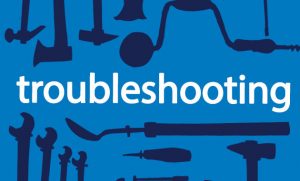
Canon Printer Support
For solutions to any unlisted problems for your Canon G4000 printers, contact Canon Printer Support. Canon Printer Support is available at 24×7 toll-free services at +1-888-621-0339 without having to carry your printer anywhere but receiving answers to your question over the phone only. Canon Printer Support is not like other third party service provider who take hidden charges. Rather you will get your money back if you are not satisfied with the service of Canon Printer Support.


