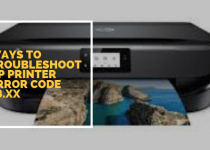Fix: HP printer is printing double pages on Windows 10
HP offers us printers and other technical devices also which are good in quality. The HP printers are used by people all over the world. There are some technical issues may occur in the HP printer as it is a technical device. If you are an HP printer user, you may have to face an issue that is in Windows 10, sometimes the HP printer prints double pages. So, here, we are going to talk about the solutions to this issue. By taking the help of HP Printer Tech Support also, you can solve any issue related to your HP printer.
The number of copies should be changed in settings
- Start the process by clicking at Start and then select Control Panel
- In the control panel, you have to select the Hardware and Sound.
- Here, click at the option Devices and Printers.
- Now, you have to click at the Printer properties.
- Here, you can select the number of copies. If you see that it is set to 2, then change it to 1. After that, check if the problem is resolved or not.
Uncheck the option to Enable bidirectional support

- First, go to the start and then control panel and after that select the option of Hardware and Sound
- Now, you have to click at the Devices and the Printers option.
- Here, in the HP printer icon, you have to right click.
- Now, you have to select the Printer server properties where there an option appears Ports and you have to select that.
- Now, uncheck the option of ‘Enable bidirectional support’
- At the last step, click Apply.
Download and install the latest printer drivers
Through the Add Printer wizard, you can install the latest printer driver. The process is as followed;
- First, start the process by clicking Start and then select Control Panel.
- Now, by proceeding to the Hardware and Sound, you have to click at the Devices and Printers.
- Here, you have to click at the Add printer option. Now you can see an option Choose a device or printer to add to the PC. Then you have to check it and click at the “Next” tab when you see your printer.
- You have to click at the option “The printer I want isn’t listed” if you are unable to find your printer. so, now, you have to select the option Add a local printer or network printer manually and then check the “Next” button.
- In the next step, you have to choose the port that is suitable for your printer and then proceed to the next.
- Next, you have to click at the Windows update and then in the name of the printer in the printer pane, you have to click. If you find it in the list, click the Next button. If you are unable to find it in the list, click at the next.
- By using TCP/IP address or hostname, you have to select Add a printer. After that, click at the Next.
- From the Device type drop-down, you have to select Autodetect.
- In the next step, you have to type your printer’s IP address and then click at the next.
- Now, to install the printer driver, you have to install till the computer establishes a connection with the printer and then click at the next button.
Reset the number of copies from the document

To control the numbers of copies that you want of your printing documents, you have to go through a process which depends on the document you are using. The processes are as follows,
For Word document
In case of a word document, you have to click at File.
Now, select the print option.
After that, select the Copies.
Here, you can adjust the number of copies.
PDF document
If you are going to print PDF document,
Click at the Printer icon and then click at the Copies
Now, you have to adjust the number of copies.
Web page
If you are printing from a webpage,
You have to click at the File first.
Then select print and copies
At last, you have to adjust the numbers of the copies.
These for are the easiest way to solve the HP printer issue of continuously printing double pages. You can also take help of HP Printer Tech Support.

HP Printer Tech Support
Call + 1–888–621–0339 and get a solution for any issue related to your HP printer. As HP Printer Tech Support is a service provider team, they impose their utmost effort to satisfy the customers with their service. You can get the help of HP Printer Tech Support over the phone. As you can subscribe to the monthly or yearly package of HP Printer Tech Support, you can enjoy their services at an affordable price.