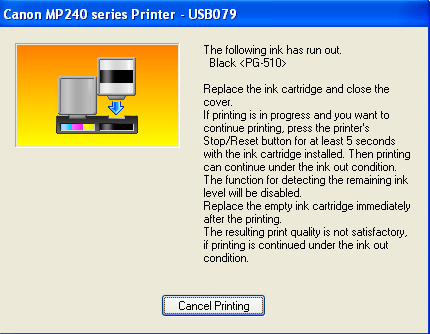How to Reset Your Canon Printer Ink Cartridge
Have you recently refilled or changed your Canon printer ink cartridge and now the printer fails to recognize and displays either an error message or a No Cartridge message? Below you will find the steps associated with resolving this issue and if you want any detailed guidance on any topic concerning Canon printers, you can call Canon Printer Support for their round the year service.
Before proceeding to reset the ink cartridge of your Canon printer, you could first try to remove the error messages which might result to solve your issue. The step by step procedure for removing these error signs are as follows:
- You detect this error when you have aligned a document for printing and then an error displays on the computer screen that ink levels are low in the cartridge or Bubble Jet(BJ) Tank. Click on OK, which means that you have been notified about the low-level warning.
- Another screen appears which would again ask you if you still want to continue with printing, despite low ink levels. Click on Yes button to confirm.
- In the screen, a warning message will pop up notifying you about using a refilled ink cartridge. Affirm on that action and click Yes.
- Now turn to your printer and after you have located the OK/Cancel/Resume button on your Canon printer, press it continuously for about 10 seconds or until the moment when the printer orange light stops blinking or the error prompt is cleared out from the computer screen.
If your issue is solved by this method, you are good to go and now do not need to reset the printer. If the problem still persists i.e. the error message hasn’t gone, you will have to reset your Canon printer.
Now depending on the model of your Canon printer, you will have different approaches to reset it.
If your Canon printer does not have an LCD display and belongs to the series Canon PIXMA iP2702, iP2700, iP2600, iP1800, iP1600, ‘Ink out’ error message must be displayed for solving which you can follow these steps to reset your ink cartridge:
- Your Canon PIXMA series printer will have a Resume button on the control panel menu. Press it.
- Now continuously press the Power button for about 5-10 seconds while keeping under hold the Resume button.
- Take your finger off from the Resume button and then press it for 5 times, going once at a single go.
- Let go of the power button now after the power lamp has stopped blinking and is just lighted now.
- The printer will now print removing the error message.
If your Canon printer has an LCD screen and belongs to the series Canon PIXMA, you can follow this method:

For Printer reset:
- Press the power button to turn it OFF.
- Now press and hold the Stop/Reset key while also keeping in your hold the power button.
- Keep under hold both the buttons.
- While keeping your hold under power button release the Stop/Release button and then press it twice going one at a single time.
- You will have to wait for some time until you notice that the LED Screen displays 0.
- Now again press the Stop/Reset button for 4 times and then the power button twice.
- Press the power button once to turn OFF the printer.
For Ink cartridge reset:
- Remove the power cable and all the US cables from the printer and then open the cartridge access door.
- Keep on pressing the power button on the printer while you reconnect the power cable to the printer.
- Shut the access door and release your hold from the power button
For the MP 200-400 range of Canon PIXMA series having an LCD display:
- Press the power button to turn the printer OFF.
- Remove the power cable from the printer as well from the wall socket.
- While pressing the power button, attempt to insert the cables back.
- Press Reset/Stop button for two times while still keeping the power button under hold.
- Now let go of the power button thus putting it in factory mode.
- Press the right arrow. You will see ‘shipping mode 3’ on the LCD screen and select OK.
- Press the Stop/Reset button until the message shows ‘Without Cleaning’ which will print a page.
- Now lift the access door until there is a movement in the cartridges inside, then remove the power cable from the socket.
- Remove the cartridges and power back ON the printer.
- Now replace the cartridges back into the slots and then wait until the Canon printer recognizes the cartridges.

Your problem should be solved and the error prompts must have been overridden and allow you to print. In case you still face an issue you can contact Canon Printer Support at +1-888-621-0339 for their 24×7 toll-free services. Canon Printer Support has a well-equipped team who can help you regarding your Canon printer issues. Canon Printer Support does not take any hidden charges for the service. Rather, you can get back your money if you are not satisfied with the service of Canon Printer Support.