Reviews on the HP Laser-jet 02-30 Error Codes
Below listed are various error codes that you have come across at some point of time if you are using the HP LaserJet Printer and also mentioned here is their respective solutions. You can also take the help of HP Printer Support in resolving your printer issues.

| ERROR CODE | WHAT DO THEY MEAN | HOW TO SOLVE |
| 02- Warming Up | Poor connection of the cable to the printer or old version of the driver | 1. Restart the printer and make sure to remove and re-insert the cord to the printer.
2. If the power lamp flashes then update the printer driver software. 3. If the power lamp still didn’t flash the problem could either be a hardware one or with the connecting cord. |
| 10- Memory Error | Failure to detect the chip attached on the toner cartridge | 1. Restart the printer.
2. Open the cartridge access door and remove the toner and install it again. 3. If that didn’t work, the toner might be faulty, so consider replacing it again. 4. If still, the problem persists, it could be a hardware issue. |
| 11- Paper Out | 1. You may have fed less paper according to the print job.
2. If not, probably the sensor on the paper tray has gone out of operation. |
1. Rest the printer on a completely flat surface.
2. Check for any kind of damages on the paper tray. 3. Clean the paper tray if there is toner accumulation. 4. Check and clean the opto sensor on the paper tray in your HP LaserJet Printer. |
| 12- Open or no EP | 1.Toner cartridges not placed properly
2. Cartridge access door or any flaps are open 3. Non-functioning cooling fans or PS5 sensors. |
1. See if the toner is properly locked in its carriage.
2. Close all the covers or doors properly. |
| 13- Paper Jam | There has occurred a paper jam either while an operational print job or during the ejection of paper. You will be notified as to where this has happened. | 1. Check only the accessible areas for any stuck paper, if found, remove it by pulling with extreme care.
2. If none, proceed with the prompt commands displayed on the screen. 3. If no message or instructions is being displayed on the screen, there is a chance that it could be a hardware problem. |
| 14- No EP Cartridge | 1. You haven’t installed any toner cartridge.
2. If you have recently replaced it, the printer is not being able to detect it. |
1. Turn OFF your printer.
2. Remove the toner and then reinstall it. |
| 16- Toner Low | 1. Toner has completely run out.
2. Toner levels are sufficiently low. |
1. If it is completely out of toner, replace it immediately.
2. If either the levels are low or the toner is not evenly distributed, remove the cartridge and then shake it a few times(making sure that you do not shake it violently), place it back again and try printing. |
| 20- Memory Overflow
21- Print Overrun |
Overloading the capacity of the printer memory. | 1. Reduce the size of the print job.
2. Install more memory if it is available. 3. You can try to make the media size of the document smaller to get all of it under print in a single go. |
| 22- I/O Configuration | Improper connection between the printer and the computer. | 1. Make sure that both the printer and computer is turned ON.
2. Check for the respective cable connections on both ends. 3. Either the cable or the ports could be creating the error. So try to insert the cable on different ports and use different cables. |
| 24- Job Memory Full
25- XXX Memory Full |
The reason is same as error 20 and 21. | The solution is the same as for error 20 and 21. |
| 30- PS Error 16 | 1.Post-Script Firmware
2. Incorrect PS file sent to print 3. PCL (Printer Command Language) printed in PS mode. |
1. Print a different PS file, because the previous one could be a bad one
2. Or else, reset the PS SIMM 3. If still error persists, consider replacing the SIMM. |
HP Printer Support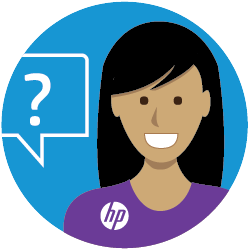
If there is any other error that may not have been enlisted in this article, you can contact HP Printer Support at +1-888-621-0339 for their meaning and solution. The service of HP Printer Support is toll-free and available round the clock throughout the year. HP Printer Support does not engage in any kind of hidden charges for the service, unlike many third party customer care supports.


