WHAT DO LAMP FLASHES ERROR IN CANON MG3500 SERIES MEAN: Call +1-888-621-0339 Canon Printer Support
In Canon Pixma MG3500, often we get to know about the errors by numerous alarm lamp flashes which indicates a support or error code. So here, we present a complete list of what are the various codes and what do they mean. Moreover, you will also receive a guide on how to resolve this. If you have any other issues related to Canon Printer, you can give a call to Canon Printer Support at +1-888-621-0339 so that you can enjoy their 24×7 toll-free services.
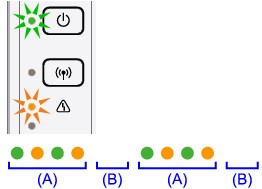
| ERROR CODE | NUMBER OF ALARM LAMP FLASHES | REASON | WHAT TO DO |
| 1003
2100 2101 |
2 | Improper loading of paper or printer is out of paper. | Load the sheets properly by aligning the stack.
If the tray is out of paper, reload it. Match the settings of loaded paper with the one selected in the Printer properties. |
| 1250
1300 1303 1304 |
3 | Paper tray is shut or there has occurred a paper jamming either in the output tray or inside the machine or during automatic duplex printing. | Open the output tray.
If there indeed has occurred a paper jam and is visible to you try to remove astray paper only from the accessible areas and don’t attempt to violently pull it out. If you cannot see a paper jam, may be the paper jam is inside the printer. In this case, switch OFF the printer and open it by taking help from the user guide and then remove any torn pieces. |
| 1486
1487 1687 |
4 or 7 | Improperly placed FINE Cartridge | Open the paper output tray and then see that the ink cartridge is locked properly until you hear a clicking lock sound. And then pull down the access door. |
| 1401
1403 1485 |
5 | The FINE cartridge is either not installed or a compatible one has not been used. | If you haven’t installed one, then you won’t be able to print and even if you have installed one, perhaps it doesn’t match with your printer.
Replace it with a compatible FINE Cartridge. |
| 1202 | 6 | The printer output cover is open. | Close the paper output cover. |
| 1702 – 05
1712 – 15 |
8 | Full Waste Ink Absorber | For a continuous print at present, you can press the Black or Color button and then start printing.
For a long run, consider replacing the waste ink collector box. |
| 1890 | 9 | Protective tape attached to the FINE Cartridge | Lift the cartridge access door or the paper output flap where you will see if any orange or reddish brown colored protective sheath has been let attached to. If yes, remove it immediately. |
| 1310 | 10 | Fed paper does not comply with automatic duplex printing | If you have loaded paper other than A4 size or letter sized paper in automatic duplex printing, then you will face this error.
To resolve it, press the Black or Color button on your printer and this will remove the paper from the tray and then start printing again from the front side of the next correct paper loaded. |
| 4103 | 11 | Media settings not accepted by automatic duplex printing | Same as 1310 error |
| 4100 | 12 | Unable to print Creative Park Premium | If you want to print media of Creative Park Premium, after accepting the confirmation message on the computer, you also need to make sure that you have installed genuine and compatible FINE Cartridges. |
| 1686 | 13 | Low Ink | If you see the ink finish completely, then you will no longer be able to see the remaining level of ink because the detecting level function has been disabled.
If you still want to pursue, then press and hold the STOP for some time and then release it. This will allow you to use the very last few drops of ink. If not, consider replacing the ink cartridge, either original ones or at least those which are compatible. |
| 1684 | 14 | Ink Cartridge is not detected | If you have recently installed any new driver, it might be causing the printer to not recognize the ink cartridge. If so, reset the printer and then try to do it again.
Or the ink cartridge that you have installed might not be suitable for the printer and therefore it is rejecting it. |
| 1682 | 15 | FINE Cartridge is not being detected. | The FINE Cartridge could either not be a compatible one or could be damaged. Check it and replace it with a proper one. |
| 1688 | 16 | Low Ink | Same as 1686 error |
| 2103 | 21 | Paper size cannot be recognized | Restart the printer and see if the error goes or not.
Or else set the Printer settings to not to detect the paper width using operational panel or the Remote UI. |
| 2102 | 22 | Paper is aligned only on one side | Take extreme care while loading the paper to the center of the tray and then move the paper guide on the paper loading tray to ensure both side alignment.
Click on Black or Color button to remove the error display and continue printing. |

Canon Printer Support
Hope you were able to resolve error codes on your Canon Pixma MG3500 printer on your own. And if not, remember that Canon Printer Support is just a call away from you to solve your every minute problems. Canon Printer Support is a third party that provides service to the customers to help in resolving Canon printer issues. The team of Canon Printer Support always tries their best so that they can offer satisfactory services to the customers. So, for any issue related to the Canon Printer, you can take help from Canon Printer Support.


