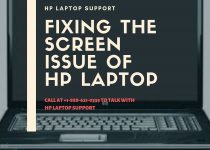THE DEVICE MANAGER ERROR CODES IN HP LAPTOP | CALL +1-888-621-0339 FOR HELP
Laptops have gained a huge popularity over the years. The compact size of the device has contributed to making it widely accepted by people. With a laptop, you can carry it with you no matter where you go. Thus getting your office stuff done is now possible from every corner of the world. And when it comes to leading laptop companies then HP Laptops definitely stands tall in the market. But many a time the device manager of the laptop might face a few issues. So, today we will look into the different device manager error codes and the right solution for it. If you come across any difficulty while following this blog article then contact HP Laptop Support.
ERROR CODES OF THE DEVICE MANAGER
Device manager is a control panel applet in the Microsoft windows that allow the user to view and control the hardware of the computer. Therefore whenever the device manager comes across an issue it displays an error code on your computer screen. Some of the commonly seen error codes are-
- Code 1- this indicates that the device without proper configuration. The right way to fix this is by updating the device driver.
- Code 3- this code means that the driver of the laptop is corrupted, or the system is running low on memory. You can solve the issue by closing some of the opened application. And also reinstall the driver and add some additional RAM.
- Code 10- this shows that the device is facing difficulty to start. We can sove this issue just by updating the device driver.
- Code 12- this code means that the device cannot find sufficient free resources for use. You can solve the issue by disabling the conflicting device.
- Code 14- this indicates that the device cannot work until you restart your laptop. Therefore restarting your laptop is the only way to solve the issue.
- Code 16- this code indicates that the windows cannot identify all the resources. To solve the issue add resources to the device.
- Code 18- this codes say to reinstall the driver of the device. You can solve the problem by updating the device driver and by reinstalling the driver. If you face any difficulty in installing the driver contact HP Laptop Support.
- Code 19- it says that the windows cannot start the hardware device as its configuration information is incomplete. You can handle this issue by reinstalling the driver and by reverting to the recent registry configuration.
- Code 21- this code says that the windows are removing this device. To solve the error first refresh your device manager view. And then restart your laptop.
- Code 22- this means that this device is disabled. Just by enabling the device will help you solve the problem.
- Code 24- this means the device is either not working properly or id not rightly installed. You can solve the issue by updating the device driver or by removing the device.
- Code 28- this means that the driver for the device is not installed. Just by installing the driver will help you fix the problem.
- Code 29- this means that the device is disabled the firmware of the device didn’t give it the needed resource. To solve the issue enable the device in the BIOS
- Code 31- this indicates that the device is not working properly as the windows are unable to load the needed driver. By updating the device driver you will be able to fix the issue. In case of difficulty, our HP Laptop Support will assist you.
- Code 32- this indicates that the driver for this disable device. You can fix the issue by reinstalling the driver and by changing the start type in the registry.
- Code 34- this indicates that windows are able to determine the setting of the device. To solve the error code you have to manually configure the device.
- Code 35- this means that the laptop firmware does not have enough information to configure and use the device. To resolve this matter you can contact our HP Laptop Support.
- Code 36- this means that the device is requesting a PCI interrupt but it is configured for an IAS interrupt. So by changing the setting of the IQR reservation will help you solve the issue.
- Code 37- this means that the windows are not able to initialize the device driver for this hardware. But reinstalling the driver the issue will be resolved.
HP Laptop Support

The HP Laptop Support works all round the clock so that they can provide you with the best service. A team of professionals at Dial Printer Support makes sure that you can get the answer to all your queries and you get the right solution for all your laptop related issues. If you ever come across any difficulty while working with your laptop or notice any of the above-mentioned error codes then call +1-888-621-0339 so that you can get assistance. We are always more than happy to help you.